Integrations with external systems
Integration is an Allure TestOps entity that enables interaction with external systems, such as CI systems, issue/task trackers, third-party TMSs. Each integration is specific to a certain system.
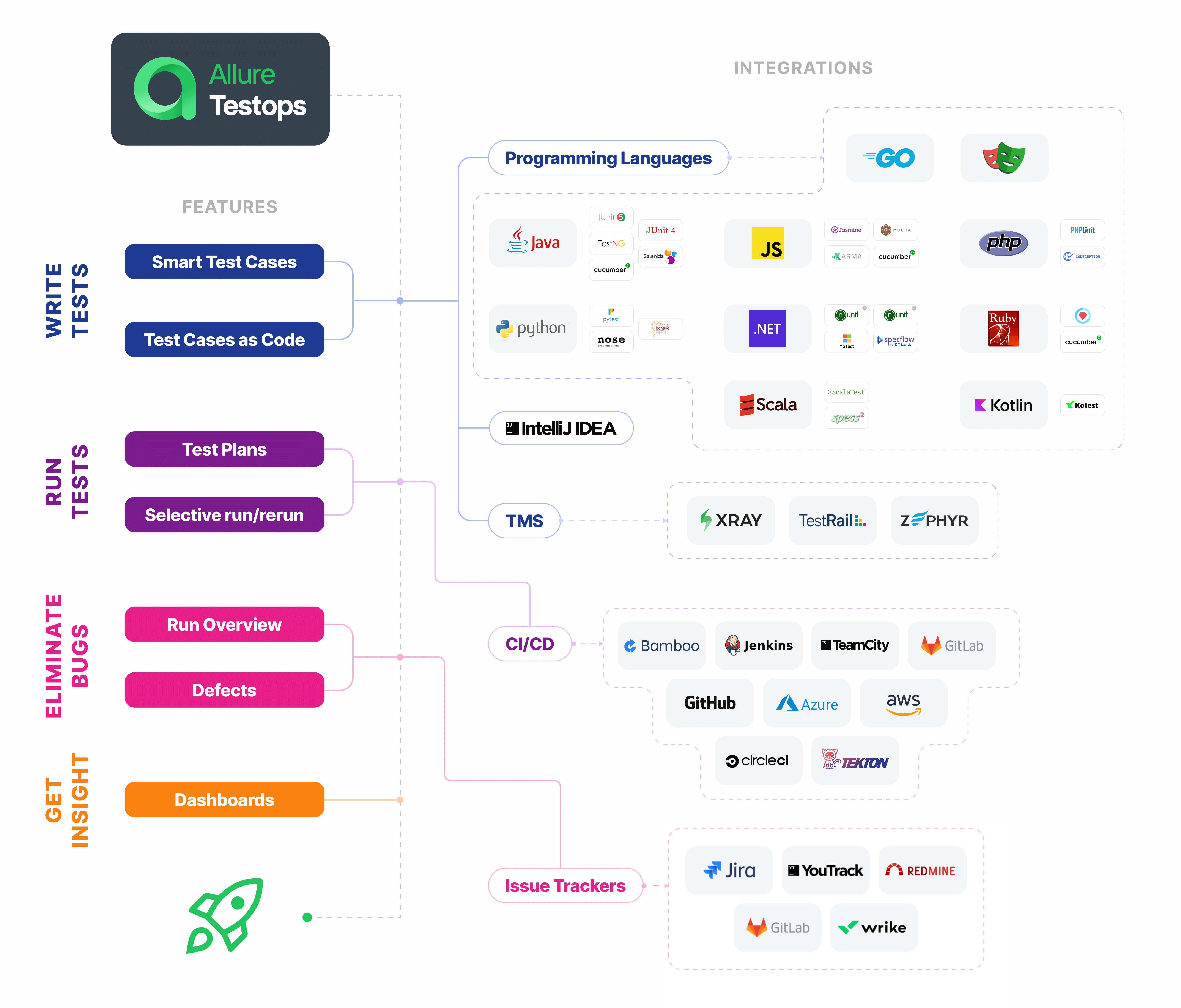
Basic steps to configure an integration:
- In the external system, install a plugin that adds Allure TestOps support. This step is optional and depends on the system.
- In the global settings in Allure TestOps, specify the external system URL.
- In the project settings in Allure TestOps, enter the credentials and change related settings, e.g., create a new job.
Most integrations require an exchange of authentication tokens between Allure TestOps and the external system. This allows both sides to request the necessary data from each other or trigger certain actions. You can find the instructions on how to generate and use these tokens on the specific integration page.
Integration with CI systems
| Name | Connection check | Pipeline list | Pipeline runs | Job synchronization |
|---|---|---|---|---|
| Azure DevOps | ✅ | ✅ | ✅ | ✅ |
| AWS CodePipeline | ✅ | ✅ | ✅ | ✅ |
| Bamboo | ✅ | ✅ | ✅ | ✅ |
| Bitbucket | ✅ | ✅ | ✅ | ✅ |
| CircleCI | ✅ | ✅ | ✅ | ✅ |
| GitHub | ✅ | ❌ | ✅ | ✅ |
| GitLab | ✅ | ✅ | ✅ | ✅ |
| Jenkins | ✅ | ✅ | ✅ | ✅ |
| Tekton | ✅ | ✅ | ✅ | ✅ |
| TeamCity | ✅ | ✅ | ✅ | ✅ |
Integration with issue trackers
| Name | Connection check | Issue creation | Issue list | Launch export | Test case export |
|---|---|---|---|---|---|
| Azure DevOps | ✅ | ✅ | ✅ | ✅ | ❌ |
| BitBucket | ✅ | ❌ | ✅ | ✅ | ❌ |
| GitHub | ✅ | ✅ | ✅ | ✅ | ❌ |
| GitLab | ✅ | ✅ | ✅ | ✅ | ❌ |
| Jira Data Center (Jira Server) |
✅ | ✅ | ✅ | ✅ | ✅ |
| Jira Software Cloud | ✅ | ✅ | ✅ | ✅ | ✅ |
| RedMine | ✅ | ✅ | ✅ | ❌ | ❌ |
| Targetprocess | ✅ | ✅ | ✅ | ✅ | ❌ |
| YouTrack | ✅ | ✅ | ✅ | ✅ | ❌ |
| Wrike | ✅ | ✅ | ✅ | ✅ | ❌ |
| Yandex Tracker | ✅ | ✅ | ✅ | ✅ | ❌ |
Integration with third-party TMSs
| Name | Connection check | Test case linking | Test case creation | Launch export |
|---|---|---|---|---|
| Azure DevOps | ✅ | ❌ | ❌ | ✅ |
| TestRail | ✅ | ✅ | ✅ | ✅ |
| Allure TestOps | ✅ | ✅ | ✅ | ✅ |
| Zephyr Scale | ✅ | ✅ | ✅ | ✅ |
| Zephyr Scale Cloud | ✅ | ✅ | ✅ | ✅ |
| XRay | ✅ | ✅ | ✅ | ✅ |
| XRay Cloud | ✅ | ✅ | ✅ | ✅ |
© Qameta Software Inc. All rights reserved.