How can we track releases in Allure TestOps?
Task
We need to track releases we test using Allure TestOps capabilities, is it possible?
Yes, it's possible
Like other entities in Allure TestOps (e.g. test cases, test results), launches have attributes like name, tag, issue link, environment.
Release info can be supplied to Allure TestOps by creating an environment variable's (e.g., RELEASE) on CI side and passing its value to Allure TestOps' launch Environment attribute by mapping it at a project level, new launches will then show the information on release, so you can filter, compare, and build dashboards using AQL.
The flow
To add Release information to a Launch in Allure TestOps, you need to follow the steps below
- Add an environment variable on a CI pipeline level.
- in the examples we'll use environment variable RELEASE.
- Create Environment on the instance level.
- you need to be Allure TestOps administrator.
- Map CI variable to Allure TestOps Environment on a Project level.
- You need to be a project Owner in Allure TestOps project.
- Run the pipeline where new environment variable (RELEASE) is created and has a value.
- Check the created Launch in Allure TestOps project.
- Use the release information in Dashboards.
The next sections will describe the steps defined above.
Add environment variable
- Open your Jenkins job → Configure.
- Scroll to This project is parameterized
- Select Add Parameter and use String Parameter
- Set Name as RELEASE
- Save the pipeline config.
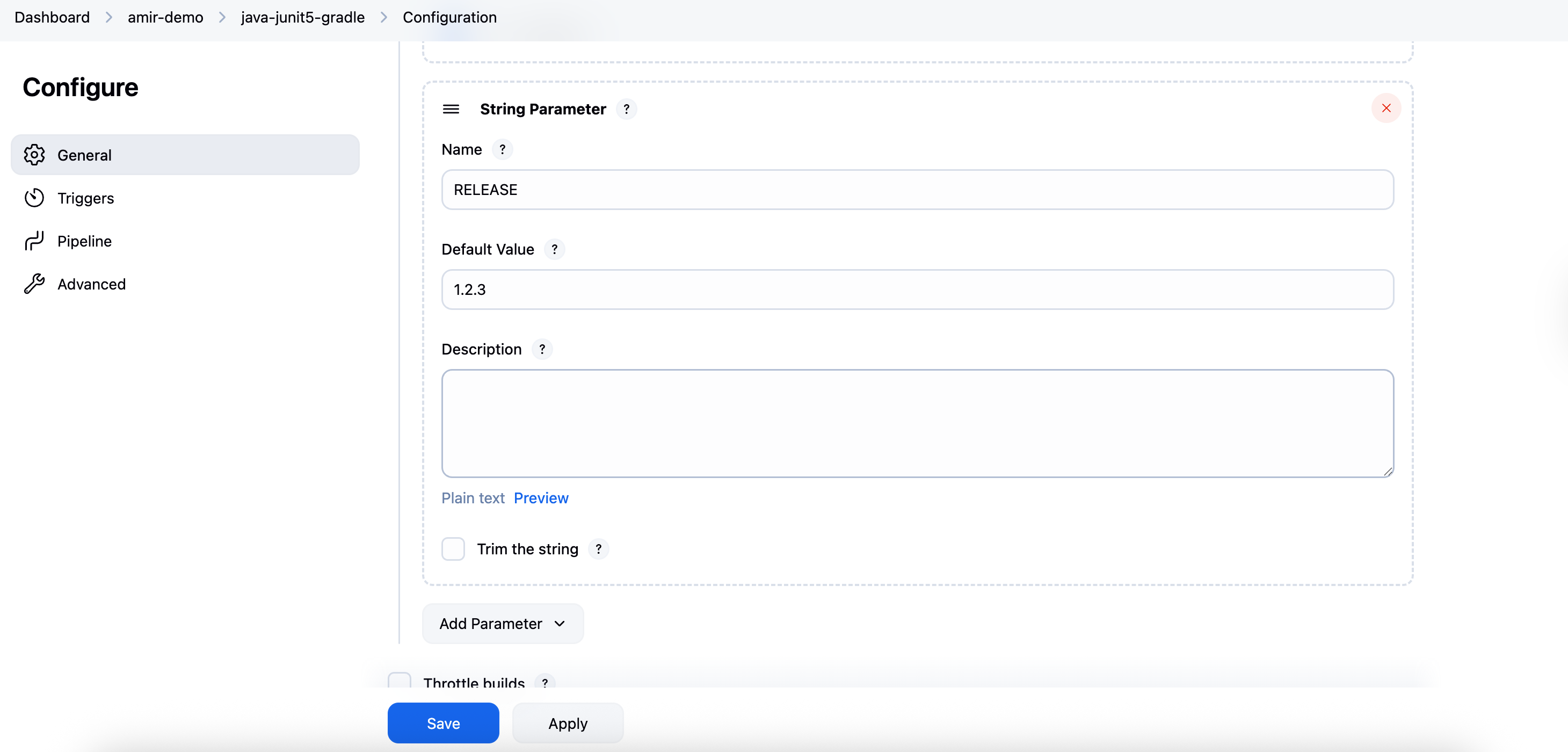
This makes RELEASE available to the job as an environment variable.
You can read more here: the official Allure TestOps documentation - integration with Jenkins
- In your GitHub repository go to
.github/workflows/then open the target workflow's YAML file - Add the RELEASE item to the input section
- Map RELEASE input to the RELEASE environment variable in env section (See the screenshot)
- Commit the changes.
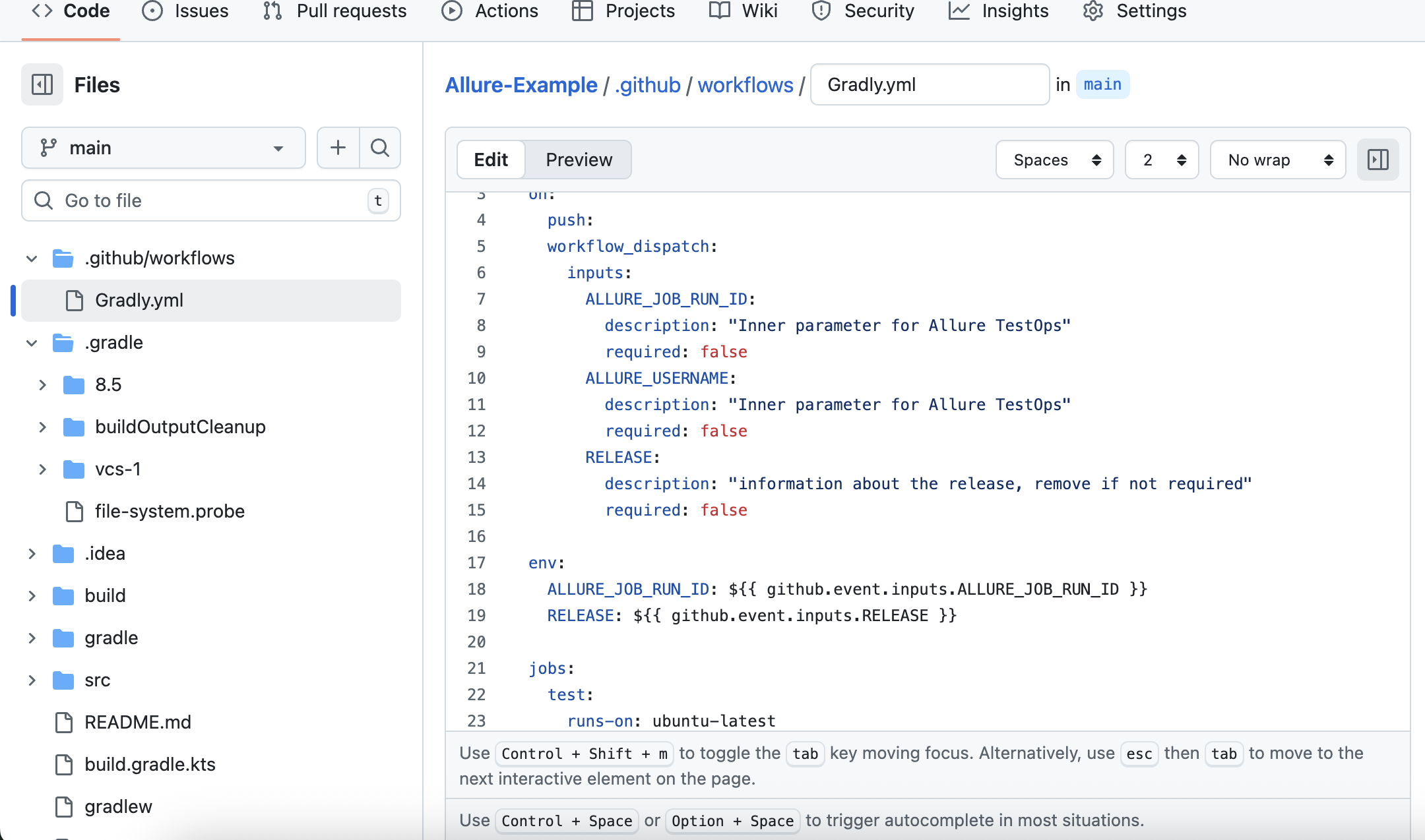
This makes RELEASE available to the job as an environment variable.
you can read more here: The official Allure TestOps documentation - integration with GitHub
- Open your GitLab Project > Bulid > Pipeline editor.
- Add the RELEASE variable in the variables section. (See the screenshot)
- Commit changes to save.
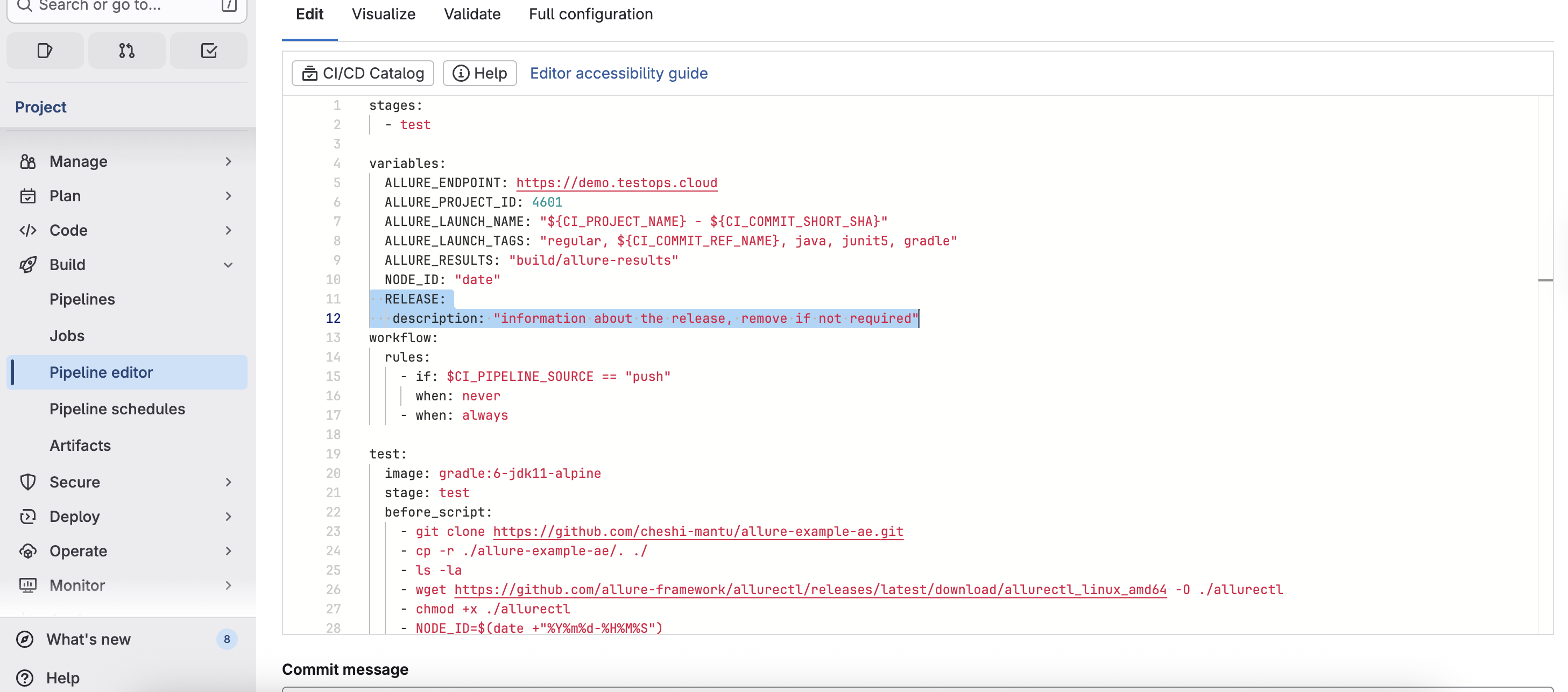
This makes RELEASE available to the job as an environment variable.
You can read more here: The official Allure TestOps documentation - integration with GitLab
Create the Environment Allure TestOps
You need to be Allure TestOps administrator.
- Go to Administration > Environment settings.
- Click Add variable.
- Name it as Release (you can select any name).
- Save it.
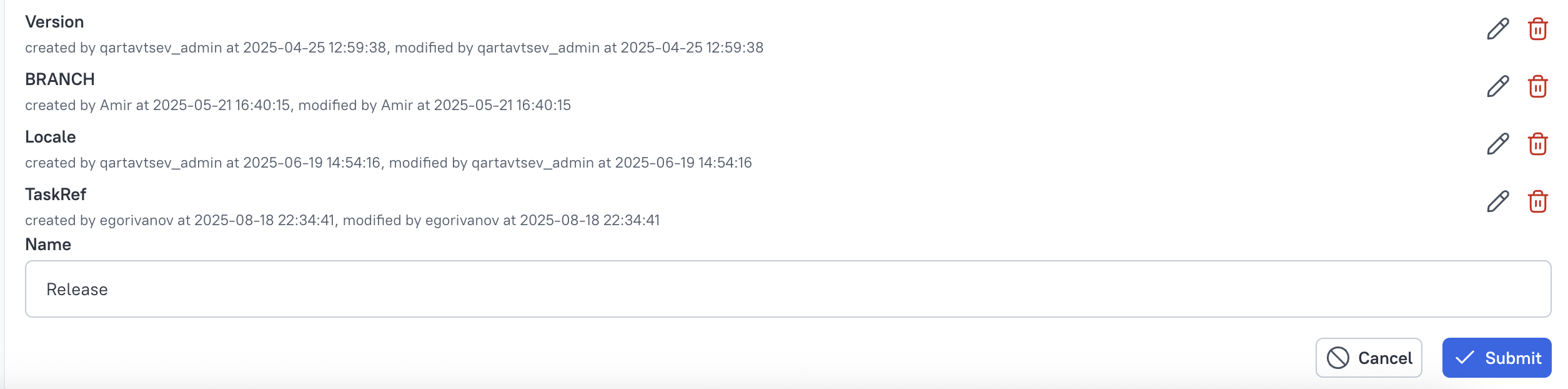
You can read more about the integration with Jenkins here.
Making RELEASE information available on a Project level
- In your Project go to Settings → Environment.
- Click Create mapping and set as follows.
- Mapping key: RELEASE (this is what we receive from the pipeline).
- Environment variable: Release created on this step
- Save the created mapping.
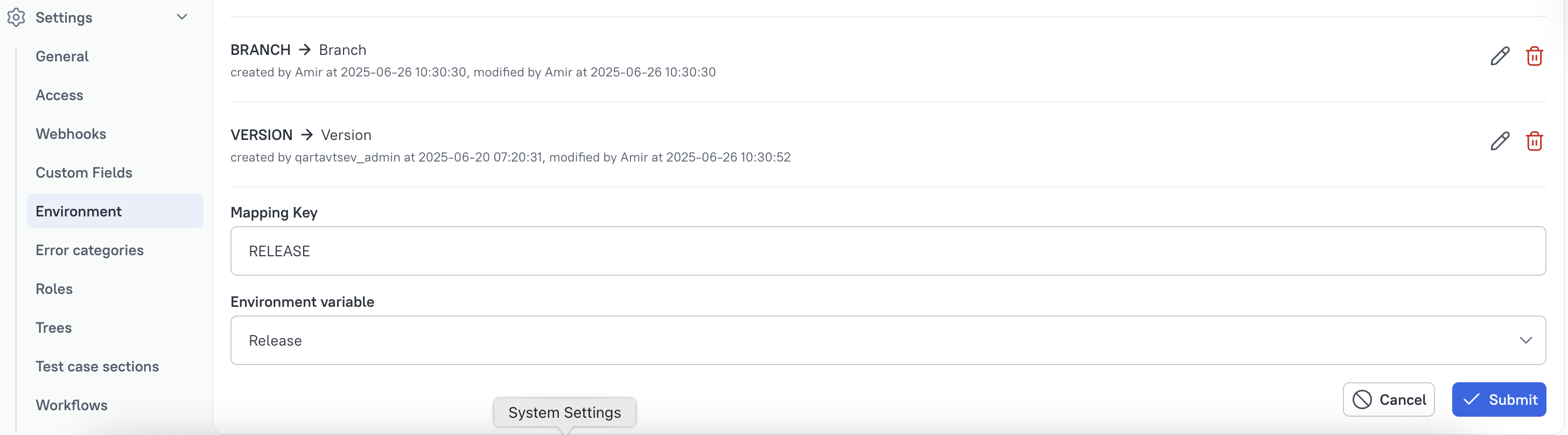
Run the pipeline
Trigger your CI pipeline and set the value for the created environment variable RELEASE to the release identifier that being tested by the execution of the current pipeline.
As an example in the image below we're using Jenkins pipeline.
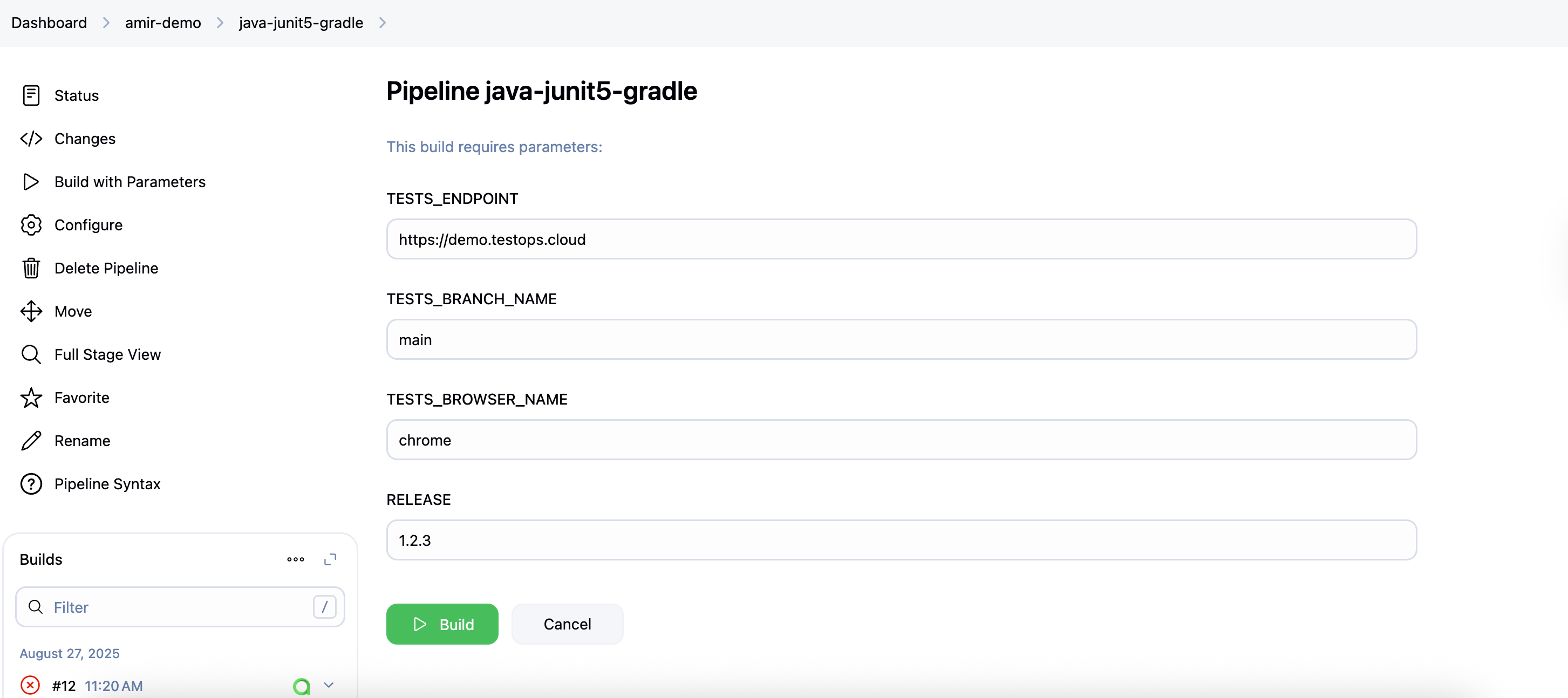
Check the Launch in Allure TestOps
- Open Launches
- Check the launch created by the most recent pipeline execution.
- In Environment, you’ll see Release: X.Y.Z.

Now you can filter your Launches based on the Release information you have provided.
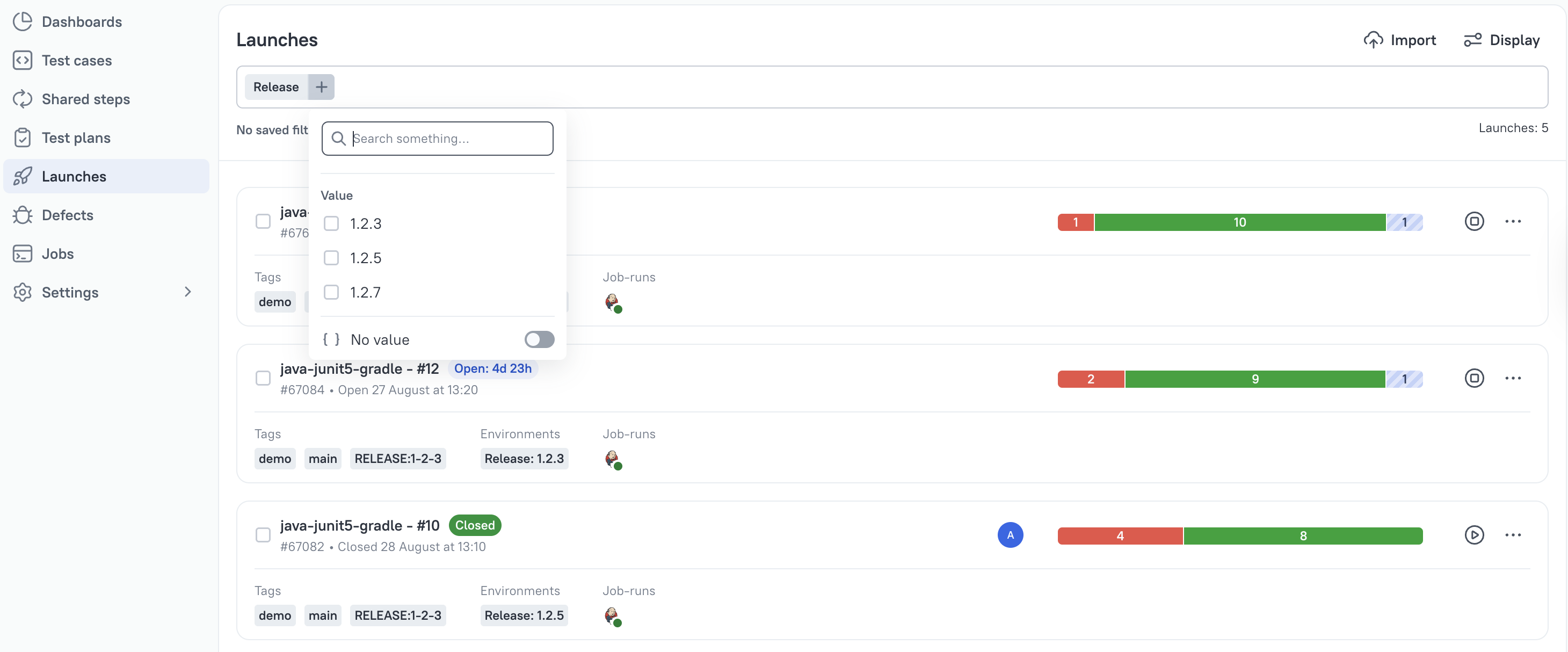
And you can compare different releases:
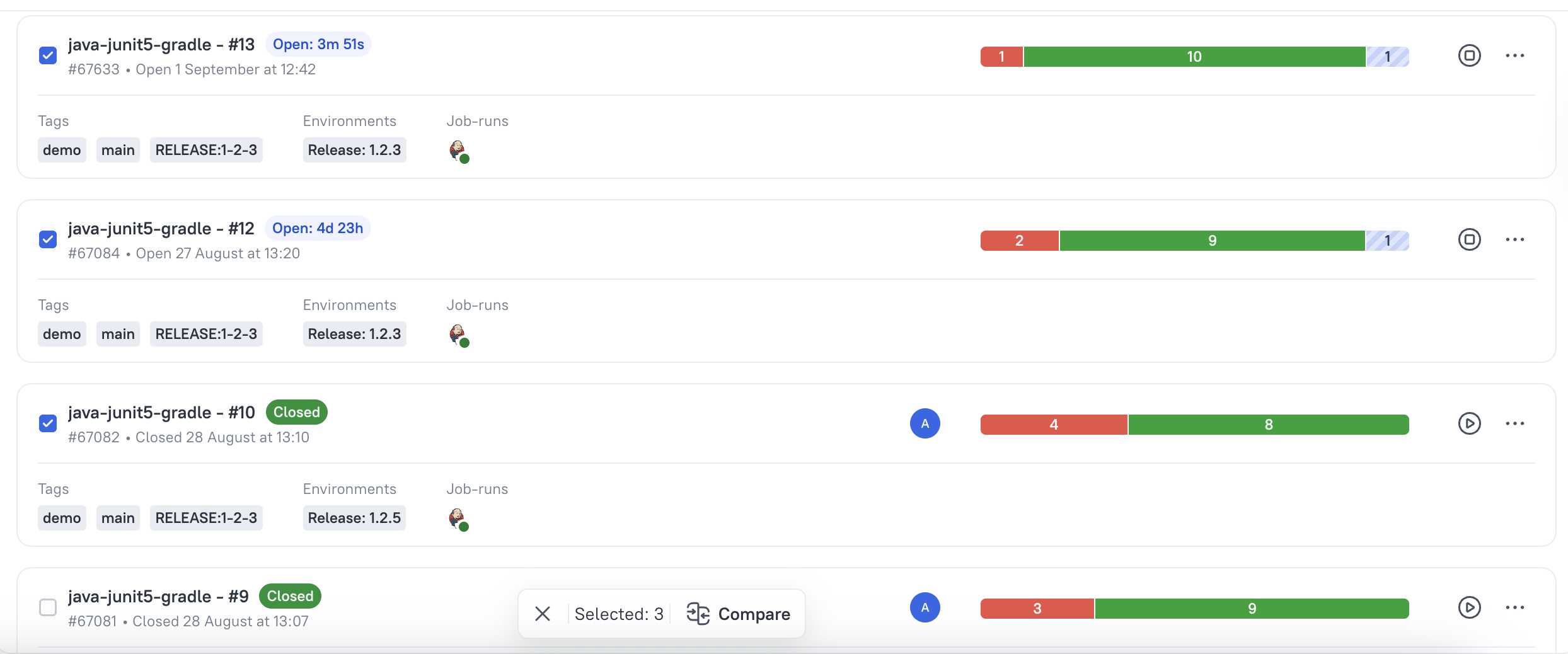
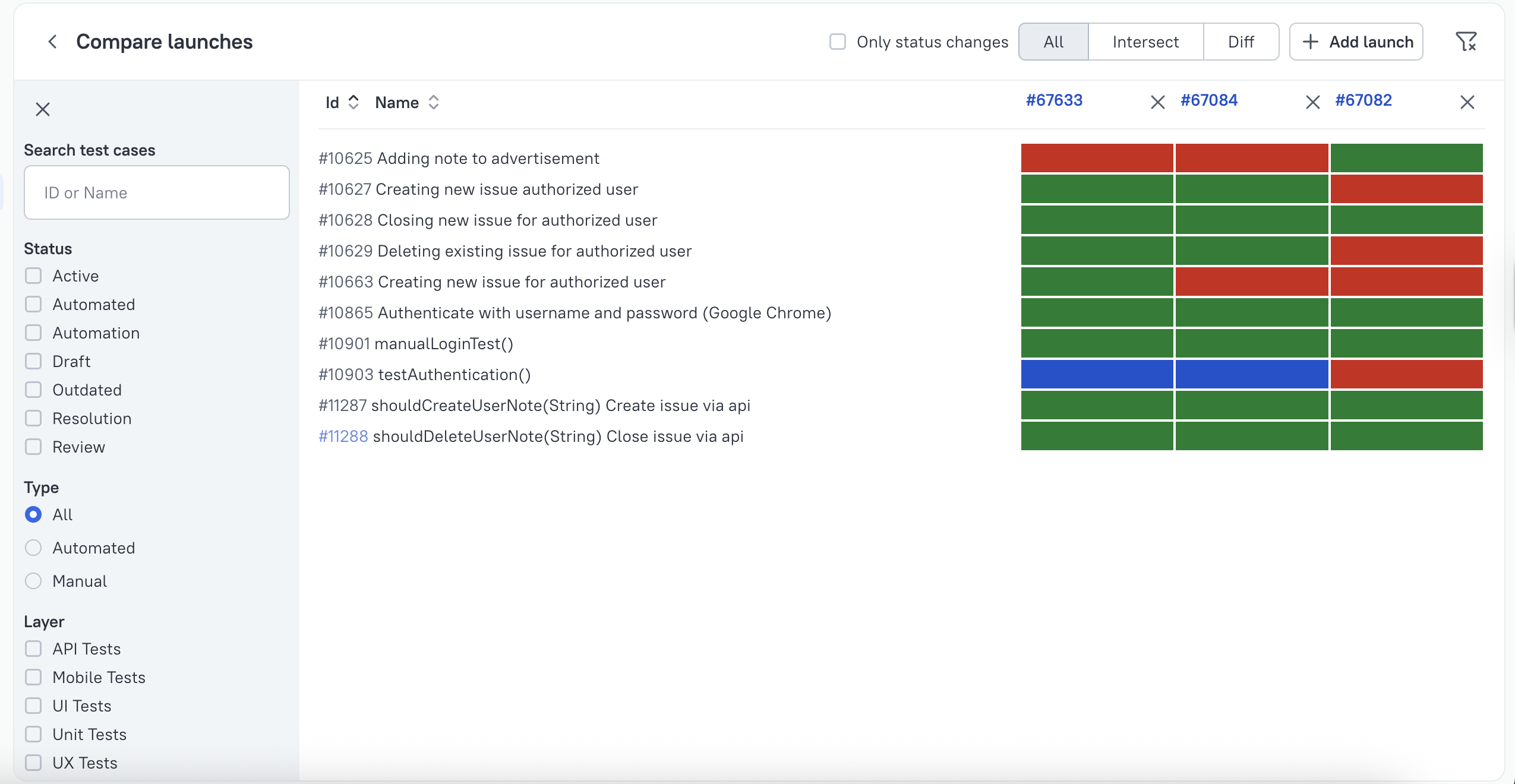
Creating Dashboards using release information
In the Dashboard section, you can create a new widget and configure it using AQL to show the needed data.

You can read more about dashboards in the Dashboard documentation