Compare launches
By comparing two or more launches, you can see how the project quality changes over time. It is a convenient way to visualize which tests are stable and which tests change their status between launches.
Selecting launches for comparison
To compare launches:
- Go to Launches.
- Select launches from the list by selecting the checkboxes next to them.
- At the bottom of the screen, click Compare.
The comparison page will show one table column for each selected launch. Each cell represents a status of a test result or lack thereof. For example, a passed test is represented by a green cell, a failed test by a red cell, and a missing test result by a white cell.
It is possible to edit the list of launches you are comparing:
- To add a launch to the comparison, click + Add launch in the top right corner.
- To remove a launch from the comparison, click the cross icon next to its ID.
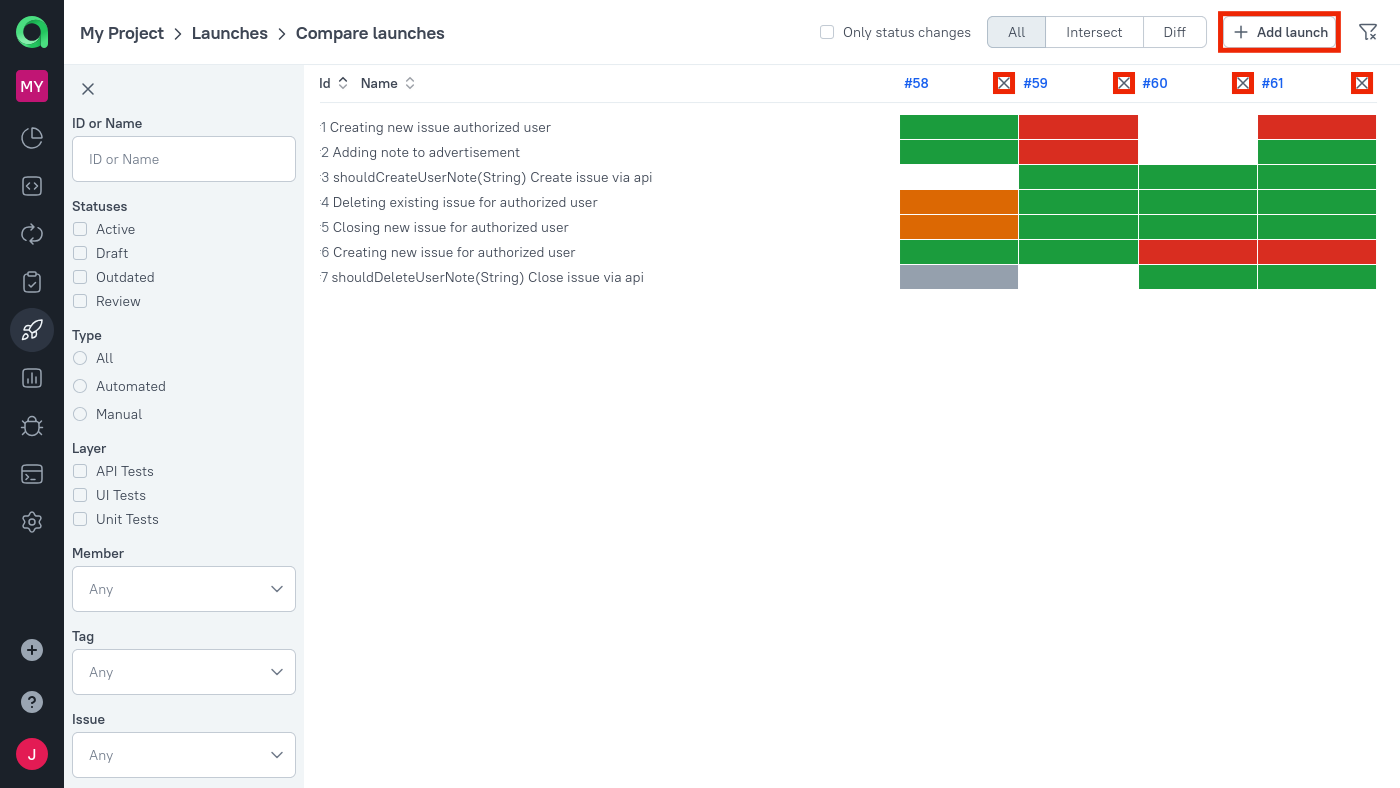
Filtering tests in a comparison
There are multiple ways to narrow down the list of tests displayed on the comparison page.
- Check the Only status changes checkbox to see only the tests that changes their status at least once across the compared launches.
- Select the Intersect mode to see the tests that were present in all compared launches, or the Diff mode to see the ones that were absent in one or more launches.
- Click the Open filters icon in the top right corner to use more specific filters based on the tests' statuses, owners, custom fields, etc. Click the Close filters icon to reset and hide these filters.
© Qameta Software Inc. All rights reserved.